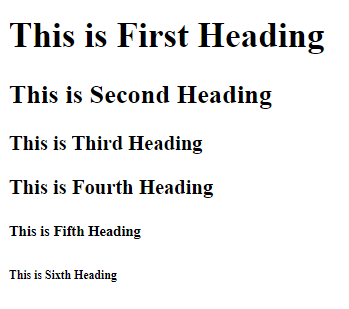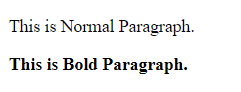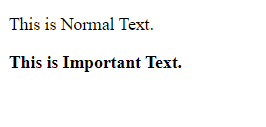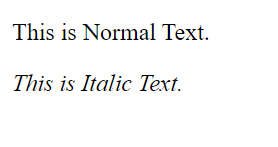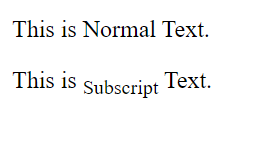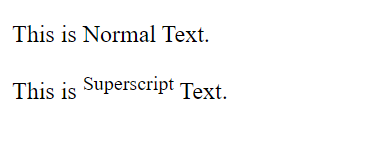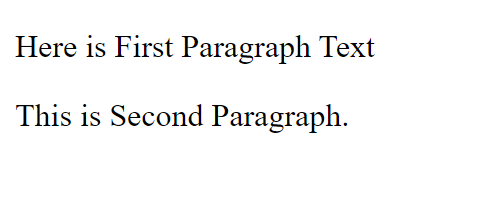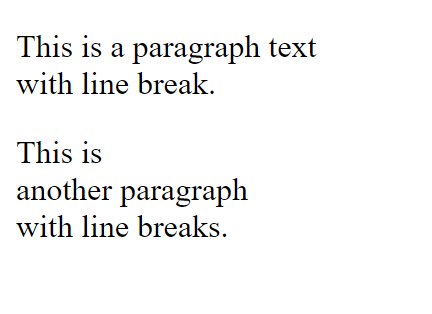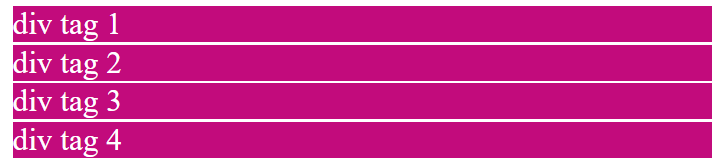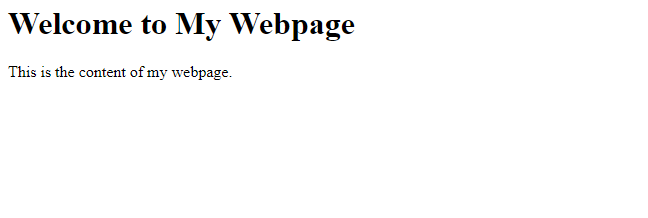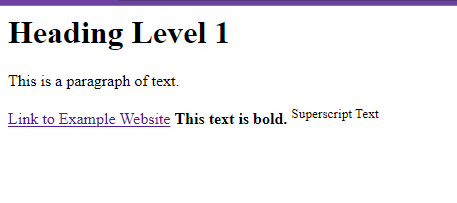CSS Properties
CSS Properties, Web Developers के लिए आवश्यक Tools हैं| जो उन्हें Web Page के Presentation और Layout को Control करने की Permnission देते हैं।
1. background-color Property
Background-color Property का use HTML Element के Background Color को Define करने के लिए किया जाता है। यह किसी Element के Background के Color को Style करने का एक Straightforward Way Provide करता है।
Example:
CSS
HTML
Output:
2. background-image Property
Background-image Property Developers को किसी Element के Background में Image Add करने की Permission देती है। यह Visually रूप से आकर्षक Background या Pattern बनाने के लिए use होता है।
Example:
CSS
HTML
Output:
3. border-style property
border-style Property का use किसी Element के Border के Style को Specify करने के लिए किया जाता है। विभिन्न Border Effect को Apply करने के लिए इसे border-width और border-color जैसे अन्य Border-Related Propertie के साथ जोड़ा जा सकता है।
Example:
CSS
HTML
Output:
4. Height and Width Property
Height और Width Property HTML Element के Dimensions को Control करते हैं| जिससे Developers को Pixel या अन्य Relevant Units में इसकी Height और Width Specify करने की Permission मिलती है।
Example
CSS
HTML
Output:
 5. color and text-align Properties
5. color and text-align Properties
Color Property, Text का Color Define करता है| जबकि Text-align Property का Use किसी Element के भीतर Text को Align करने के लिए किया जाता है।
Example:
CSS
HTML
Output:
6. font-family, font-style, font-size, and font-weight Properties
Font-Family Property, Text के लिए उपयोग किए जाने वाले Font को Define करती है| Font-Style Define करती है, कि Text Italic या Oblique होना चाहिए| Font-size Text का Size निर्धारित करता है, और Font-Weight Font की Thickness निर्धारित करता है।
Example:
CSS
HTML
Output:
7. Box Model in CSS (Margin, Border, Padding)
Web Development में CSS Box Model एक Fundamental Concept है, जो Web Pages के Layout और Design को Define करती है। इसमें तीन आवश्यक Component शामिल हैं- Margin, Border और Padding ।
7.1. Margin
Margin HTML Element के चारों ओर का स्थान है, जो इसे अन्य Element से अलग करता है। यह किसी Element के लिए एक Outer Boundary बनाता है, जो Adjacent Elements के संबंध में उसके स्थान को प्रभावित करता है।
Example:
CSS
HTML
Output:
7.2. Border
Border, HTML Element के Outer Edge को Define करता है। Element को एक विशिष्ट रूप देने के लिए इसमें विभिन्न Styles, Color और Thicknesses हो सकती हैं।
Example:
CSS
HTML
Output:
7.3. Padding
Padding किसी Element के Content और उसकी Border के बीच का स्थान है। यह आपको Content और Elemnet के Border के बीच की दूरी को Control करने की Permission देता है।
Example:
CSS
HTML
Output:
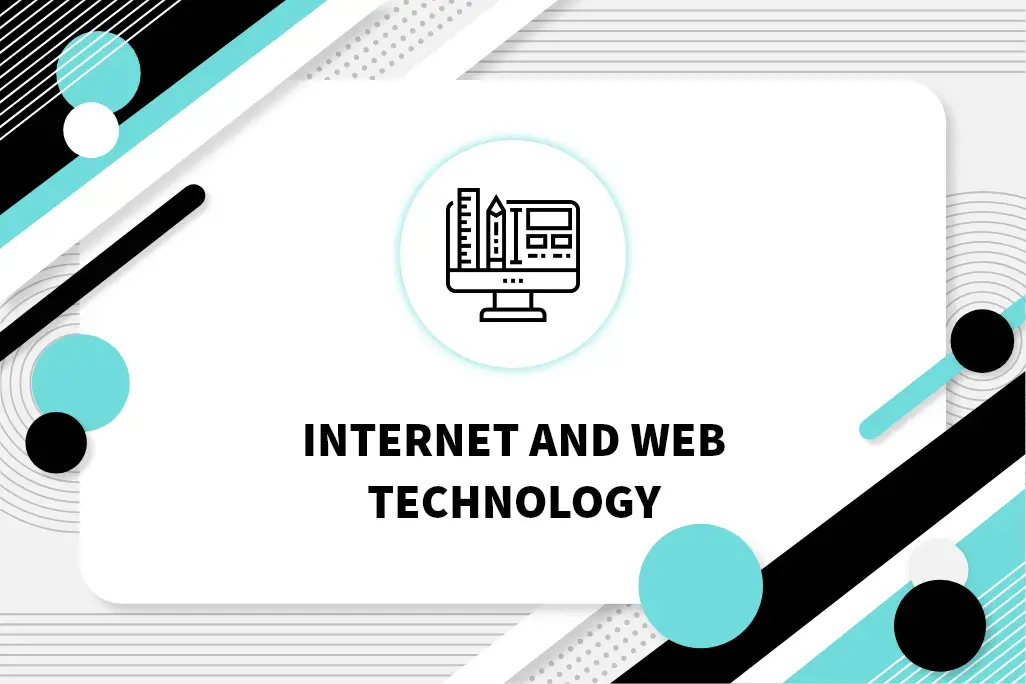

 5. color and text-align Properties
5. color and text-align Properties
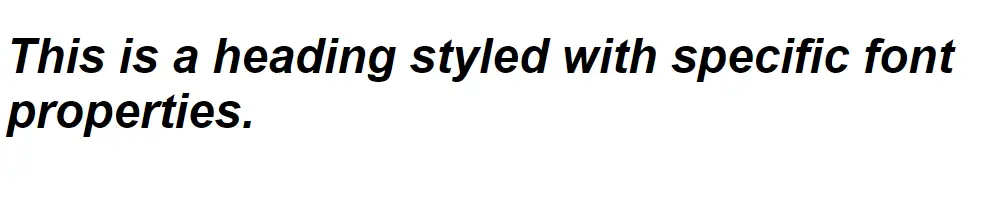






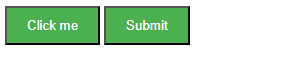
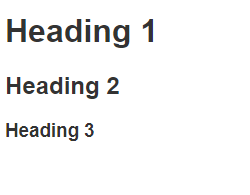
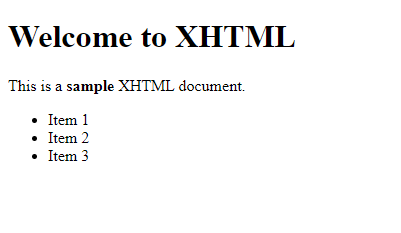
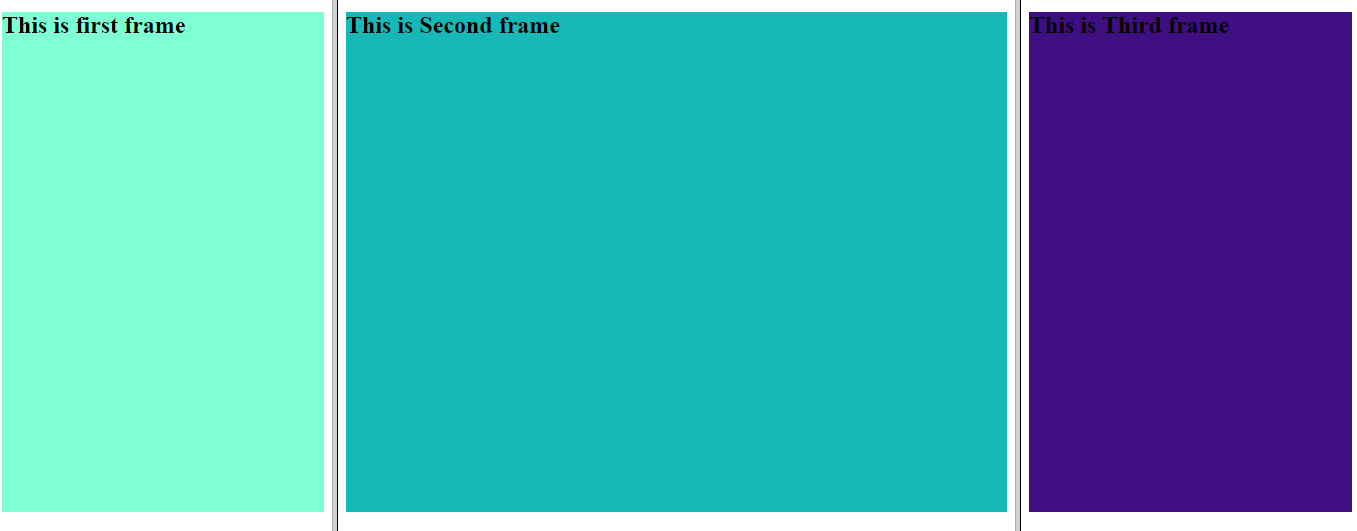
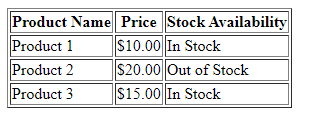

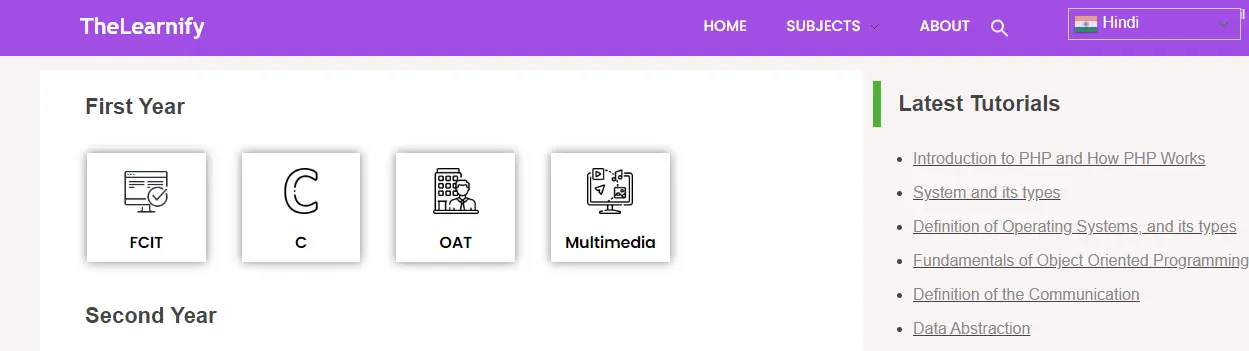
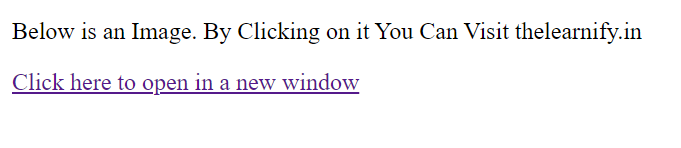
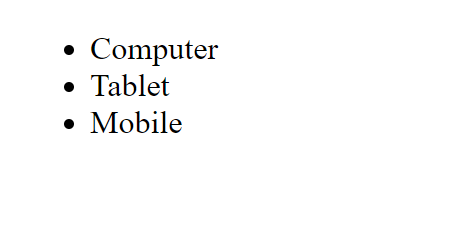 Ordered List
Ordered List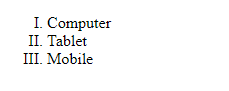
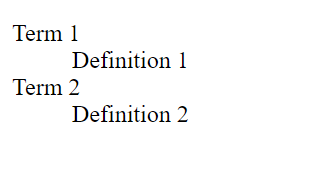 इस Example में, Terms “Term 1” और “Term 2” हैं, और उनकी Corresponding Definition “Definition 1” और “Definition 2” हैं।
इस Example में, Terms “Term 1” और “Term 2” हैं, और उनकी Corresponding Definition “Definition 1” और “Definition 2” हैं।