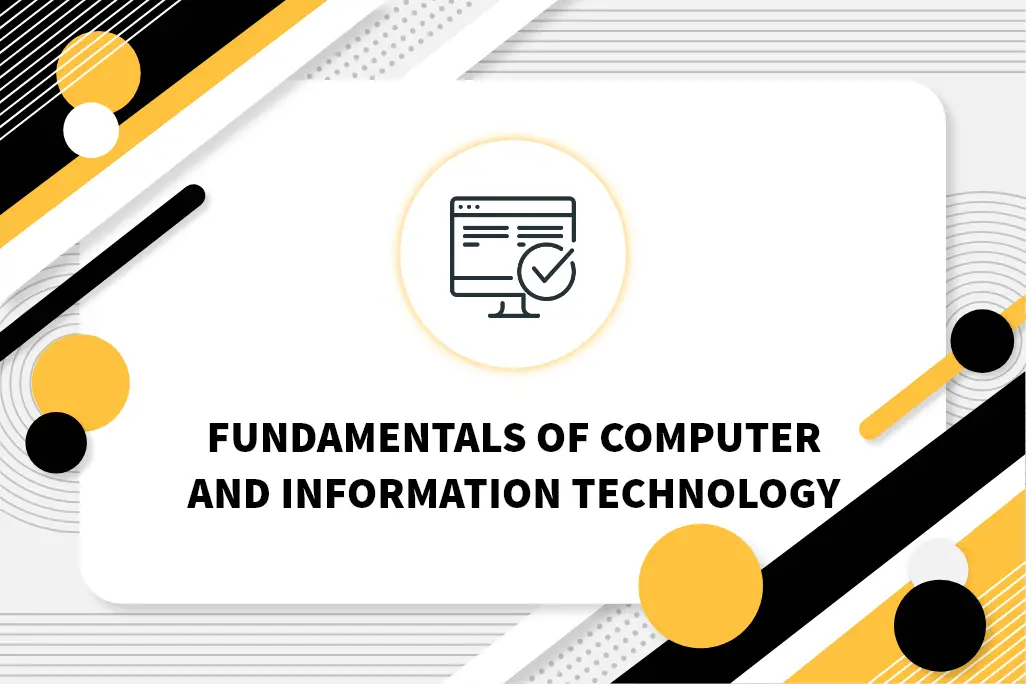Multimedia
Multimedia, Digital Presentation में Media के विभिन्न Types, Ex- Text, Graphics, Audio, Video और Animation के Integration को Refer करता है। Technical Perspective से, Multimedia में आमतौर पर Multimedia Content Create, Modify, Store और Distribute करने के लिए Digital Technology का Use Include होता है। इसमें Device और Application की एक Wide Range Include हो सकती है|
जैसे कि Digital Camera, Microphones, Computer Graphics Software, Audio और Video Editing Tool, और Media player। Multimedia Content को Display या Run करने के लिए Special Software या Hardware, जैसे Media Players, Video Card Driver और Codecs का Use करना आवश्यक होता है। इसके अतिरिक्त Multimedia Content को विभिन्न Digital File Format और Protocols, जैसे MP3, MP4, और HTTP का Use करके Store और Transmite किया जा सकता है।
Multimedia दो word से मिलकर बना है, Multi और Media जिसमे “Multi” word का अर्थ “बहुत” है। Definition के अनुसार Multimedia, Text, Audio, Video, Graphics and Animation के Combination को मिलकर एक Attractive और Interactive तरीके से Information का Represent करता है। अर्थात Multimedia Text Data, Audio, Visual (Video), Graphics और Animation को मिलाकर Information Represent करने की Computerized Method है। Example– E-Mail, Yahoo Messenger, Video Conferencing, and Multimedia Message Service (MMS)।
Type of Multimedia
Television
Television भी एक Multimedia Device होता है। इसमें Multimedia के द्वारा ही सभी Movies और Video Content को बहुत ही अच्छी तरह से Display किया जाता है। इसमें Graphics और Animation का use किया जाता हैं।
Storage Devices
सभी प्रकार के Storage Devices भी Multimedia Device में Include हैं। Storage Device में Video, Audio, Images, Text, Graphics, Animation, इत्यादि Types की Files को Store कर सकते हैं|Example – Hard Disk, Pen Drive, DVD, CD ROM, आदि|
Computer Devices
Computer System एक ऐसा Device हैं, जहां से हम Animation, Video, Image, Audio, आदि को Create भी कर सकते हैं, और और Edit भी कर सकते हैं। सभी Graphic Data, Animation, इत्यादि Computer के Through ही बनाए जाते हैं। इसीलिए Computer एक Multimedia Device हैं| Example – Desktop, Laptop, Workstation, Smartphones, Tablets, Etc.
Kiosk System
Kiosk, एक प्रकार का Electronic Device होता है, जिसके Screen में Touch करके किसी Information को Receive किया जाता हैं। इसमें Computer Screen पर स्थित Graphical User Interface (GUI) वाले Icon को Finger से Touch करके Storage Information Receive किया जा सकता है। इसमें Information को Text, Images, Animation, Sound या Video या इनके Composite Type में Show किया जा सकता है।
Components of Multimedia
Text
Text सभी Multimedia Projects में Included होता है। Multimedia Program के Sucessful Presentation के लिए Text को विभिन्न प्रकार की Font Style और Size में Represent किया जा सकता है।
Animation
Motion Show करने के लिए एक Static Picture को Animate किया जा सकता है। Order में दिखाए गए Static Image का एक Continuous Succession के Arrangement को Animation कहते है।
Audio
Speech, Music और Sound Effect सभी Multimedia Application के Important Part होते हैं। इन्हे Multimedia के Audio या Sound Component के रूप में Refer किया जाता है। Audio, Analog और Digital Audio दो प्रकार के होते हैं। Initial Sound Signal को Analog Audio कहा जाता है। Digital Audio को Computer में Save किया जाता है।
Video
Video एक Moving Image को Represent करता है, जो Audio द्वारा Supported होती है| एक Multimedia Application, Video Component के द्वारा Large Information को Quickly Display करता है। Multimedia Application में Real World Objects को Display करने के लिए Digital Video सहायक होता है।
Evaluation of Multimedia
Special Application और Evaluation के Goals के आधार पर, Multimedia Technology का Evaluation विभिन्न तरीकों से किया जा सकता है।
User Experience
Multimedia Technology के साथ User के Experience का Evaluation करना, जिसमें use करने में आसानी, Accessibility और Overall Satisfaction जैसे Factor Include होते हैं।
Technical Performance
Processing Speed, Storage Capacity और Reliability जैसे Fact सहित Multimedia Technology के Technical Performance का Evaluation करना।
Quality of Output
Multimedia Technology द्वारा Generated Output की Quality का Evaluation करना, जिसमें Resolution, Color Accuracy और Audio और Video Quality जैसे Fact Include होते हैं।
Interoperability
Media Players, File Formats और Protocol जैसी अन्य Technology और System के साथ काम करने के लिए Multimedia Technology की क्षमता का Evaluation करना।
Cost-effectiveness
Multimedia Technology की Cost-Effectiveness का Evaluation करना, जिसमें Acquisition Costs, Maintenance Cost और Training और Support की Cost जैसे Fact Include हैं।
Security and Privacy
Multimedia Technology की Security और Privacy का Evaluation करना, जिसमें Evaluation की Security और Unauthorized Access से Security जैसे Fact Include हैं।